Automatically Start Desktop Ticker (Windows 8)
To make Desktop Ticker start automatically, follow these steps.
1 - Copy the Desktop Ticker shortcut
If you have a Desktop Ticker icon on your desktop, right click on it and select Copy.
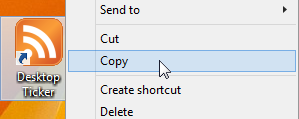
Otherwise, if you have a Desktop Ticker icon on your Start screen, right click on it and select Open file location. Right click on the Desktop Ticker icon and select Copy.
2 - Open the Startup folder
Open File Explorer. You can do this by right clicking on the Start button and selecting File Explorer.
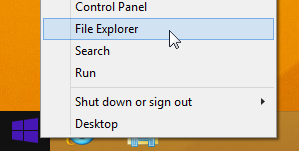
Navigate to your user folder, usually C:\Users\username.
Click on the address bar and add \AppData to the folder name.
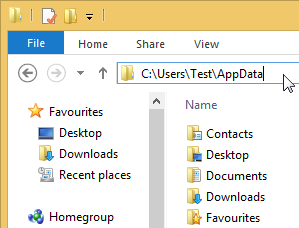
Navigate to C:\Users\username\AppData\Roaming\Microsoft\Windows\Start Menu\Programs\Start-up
3 - Add the shortcut to the Start-up folder
Right click on the contents pane and select Paste.
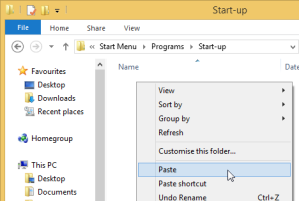
The Desktop Ticker icon should now appear in the Startup folder, and the application will now run automatically after you log in.
To Stop Desktop Ticker Automatically Starting
Follow step 2 above to open the Start-up folder, then delete the Desktop Ticker icon.
Donate
| If you like Desktop Ticker please consider making a donation via PayPal or take a moment to leave a comment or review on a website. |
If you like Desktop Ticker please consider making a donation via PayPal or take a moment to leave a comment or review on a website.
| Donate your computer's spare power to scientific research. |
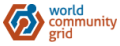 
|
Feedback
Please send your comments and suggestions to desktopticker@battware.co.uk